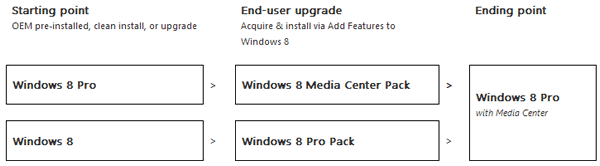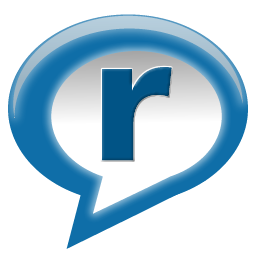Windows 8 finally came to face the world on October 26th, with its several forms: Windows 8, Windows 8 Pro, Windows 8 RT, and Windows 8 Enterprise.
Are you going to update your Windows system from Win 7 to Win 8? If you are not decided yet, let’s check out how Windows 8 has changed compared with its previous version.

Are you going to update your Windows system from Win 7 to Win 8? If you are not decided yet, let’s check out how Windows 8 has changed compared with its previous version.

1. The “Start” button is removed. As an initial option for all its previous versions, this menu has been there since Windows 95. So is the “Start” menu. This is designed to fully support the “start screen” full-screen menu, which changes from still to dynamic icon.
2. Windows Aero is killed. The Aero Glass - the graphical centerpiece of Windows Vista and Windows 7 disappears in Win 8 as to support Metro start screen.
3. Flip 3D is replaced by Modern UI app. All those animations and transparent glass effects are gone as well as the disappearance of Flip 3D. For Windows 7 or Vista, (key) Windows + Tab allow you to view Flip 3D.
4. Windows update desktop notifications won’t appear on the desktop. All notifications about Windows updates will be shown on the login and lock screens.
5. Some desktop apps will not be available on the desktop. Or will only be seen on the Windows 8 “start screen”.
6. Windows backup and restore is also no longer possible in Windows 8.
As Windows Media Center won’t be pre-installed as a default program, Windows Media Player is not available as well. If you do not install Windows Media Center and purchase Media Center upgrade, no DVD playback is allowed. Even if you download the feature packs will you only be able to play DVD in Media Center, not in WMP. To play DVD in Windows Media Player, an add-on for DVD support from Windows Store is necessary. But for free option, you can try VLC Media Player, or some other video players for DVD playback. Besides, Windows DVD Maker remains no more.
The reason for this is mainly because of the rise on streaming online videos and the decline in DVD and other traditional/physical discs.
Well, there is some kind of tricks we can solve some of the dislikes in Windows 8. After all, it provides many more promising new features. It's technology, people move on! What do you say?
Related Articles:
DVD Playback is not Supported in Windows 8 Without Built-in WMC
Best Free Options for DVD Playback in Windows 8
Best Free Video Player Software for DVD Playback